Contents
Understanding DMX Signal for LED Lighting
DMX512 is widely used for stage lighting and effects through a digital communication network. It offers a wide usage of controlling your professional, architectural, or home design lighting system. Like all subjects that deal with DMX technology, there really is no fail-safe way to go about locating the problem. This post will explain the strange and erratic behavior one might encounter during installation, and what to do to locate the error with the Swisson XMT-120 and the XMT-350 RDM Compatible DMX measurement tools.

DMX Not Working?
Lighting installations can be hectic when DMX problems arise and to the novice it will be difficult to locate the problem with a quick run through. Some of the following errors may occur when setting up:
- No control of any light fixtures.
- Fixtures moving out of sync.
- Fixtures behaving strange.
So, what is the next step to take when your fixtures are not behaving the way they should?
Simple Solutions:
You can take the following steps to ensure your installation is properly functioning and maintained.
- Make sure your cables are connected. During your setup you may have forgotten to connect a cable to another fixture or the main console that controls your fixtures. This is the main solution to keep in mind. We all make mistakes.
- Turn the power on and off. Sometimes the simplest task, like a reboot, helps in quickly solving the problem.
Faults in DMX: Error Checking with the Swisson XMT Series
The Swisson XMT Series is a nifty tool when it comes down to isolating errors during installations. The XMT allows you to do many functions to locate the problem within your setup.
- Checking Quality of DMX Cables: Connect the cable to the DMX in and to the DMX out port. The XMT will scan all the pins automatically and checks if the connection is stable, it will let you know otherwise.
- Test DMX Signals for Faults: Connect a DMX source to the XMT’s DMX in port. From then on, you can select the TIMINGS mode that displays:
- DMX Signal
- Refresh Rate
- Break Length
- Mark After Break
- Channels Received
- Transmitting and Receiving DMX Signals: In receive mode, the received signal will be amplified and sent to the DMX out port. This allows you to connect the XMT in the middle of the DMX line and the signal will be terminated at the DMX in port of the XMT. When the XMT is in send mode you can:
- CLEAR ALL CHANNELS
- STORE SCENE
- LOAD SCENE
- SHOW LEVEL AS
- EDIT MODE
- REFRESH RATE
More Information
The Swisson XMT comes in two packages: XMT-120A and XMT-350. The only difference is that the XMT-350 is RDM capable. More information on both of these products can be found in the user manual.







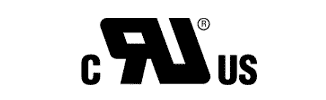
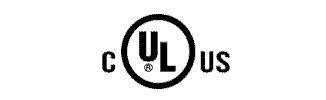


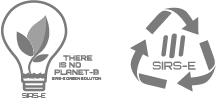
Leave A Comment
You must be logged in to post a comment.