Connect Your iPad for DMX Artnet Control
The innovative breakthroughs in wireless technology have had a huge impact on the lighting industry, and in a good way. Some of the new technologies support the DMX and Art-Net protocol, and there are now some great ways to use Apple’s iPhone and iPad to control your lighting application with ease.
One of our favorite products for this application is the Work Pro’s LM3R which supports both DMX and Art-Net protocol. Work Pro’s LM3R features an array of extras that will help you gain the upper-hand when dealing with lighting control. The LM3R is an Ethernet to DMX interface, which means you can establish your DMX protocol commands over an Ethernet network; it’s also a fully compatible ArtNet product and the LM3R can receive signals from any other Worknet Control interface or any ArtNet compatible lighting console.
Let’s jump right into the details of how to connect your iPad with an LM3R Ethernet to DMX & Art-Net Interface.
Configuring Your LM3R For Network Connectivity
We’re going to be using the Luminair App, which you can find in the itunes Store; it’s very popular because it’s super versatile and easy to use. You can create setting presets, scenes and you can customize many things to your liking. Before you get started, you’ll need to have:
- iPad or iPhone
- Artnet to DMX interface
- Wireless connection
- Luminair iPhone/iPad app
First let’s physically set up the LM3R; it’s as easy as 1, 2, 3…
- First, locate the side that has the Ethernet port, you’ll find two switches – make sure both arrows are pointing to zero.
- Then, the LM3R to a power source. If the LED’s light up that means it is powered on.
- And finally, connect one end of an Ethernet cable to the port on your LM3R, and the other end to the port on your computer.
After setting up your LM3R, you’re going to want to configure your LM3R network settings. I’m not going to go into detail here because we have a great instruction manual that is available for download and I want to get into the details on how to connect your iPad. You can download the instruction manual here, or you can watch the video (the configuration instructions start around the 2:00 marker in the video)
How to Connect Your iPad With the LM3R
Now, for the cherry on top, lets connect the LM3R with your iPad.
- Disconnect your LM3R from your computer and hook it up to the back of one of your wireless router’s Ethernet ports. Don’t forget to make sure that the power to the router is on.
- Connect your DMX line to your LM3R. Notice how the LM3R has a 5 pin XLR input. You can either connect a 5 pin XLR, or use an adapter to connect a 3 Pin XLR DMX line.
Note: Before configuring your iPad to work with your lighting system, you should download the Luminair application through iTunes. Your wireless router should be configured with its default settings. Also make sure that your iPad is fully charged before you start (especially if you have a live performance coming up).
- Check the Wi-Fi settings on the iPad to make sure you’re connected to the right wireless router.
- Open the Luminair app on your iPad.
- Tap on the plus sign ( + ) and tap on the blank screen to make a new project. The little bubble at the top right corner of the screen is there to signify your Wi-Fi connetivity.
- Tap on the bubble to check up on the status of your network.
- Your ArtNet should be enabled; if it is not, make sure to enable it. Tap on “Node”; it will take you to a new menu of options.
- If Unicast is enabled, disable it. This will ensure that it’s going to broadcast to the whole network.
- Verify that the subnet and output universe are both set to zero and your input universe is at one. These are the settings you’ve already programmed for the LM3R.
Your setup is now complete and it’s time to have some fun.
Having Fun with Your Lighting System
After completing the steps in this blog post or in the video, you’re ready to giveyour new setup a try. You can start with something simple, like clicking the plus sign ( + ) on the top right of your iPad’s screen to add a simple fader and as you get more comfortable, your imagination is the only limit to controlling an awesome light show right from your iPad. Talk about easy!
In the video provided above, there is a RGBW LED Strip connected to our LED-CON4 DMX Driver and we show the effects you can do through the iOS Luminair App.
Hopefully, this blog post helped you with your installation. Although, it is a hefty amount of words to read through, this installation is fairly easy. If you have any questions or comments, do not hesitate to leave a comment or contact us through email. We always have customers contacting us about this installation, and we are happy to help.







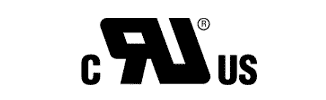
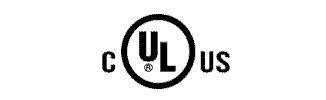


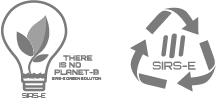
Leave A Comment
You must be logged in to post a comment.